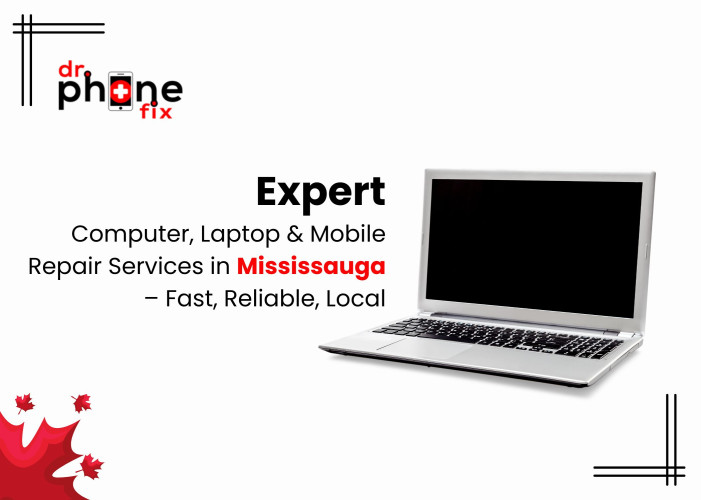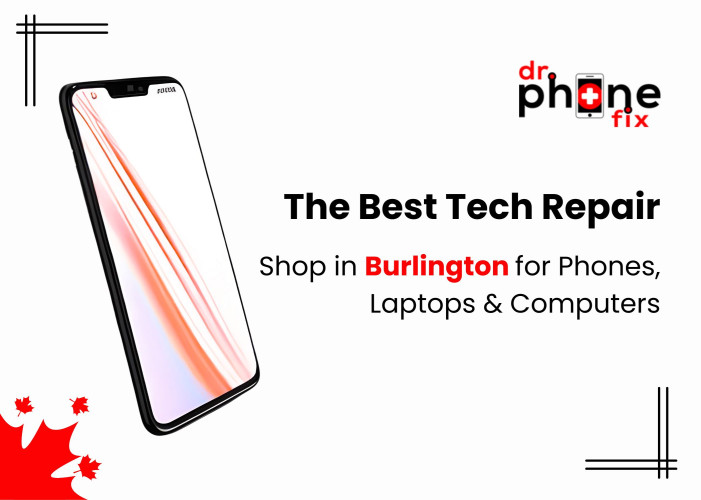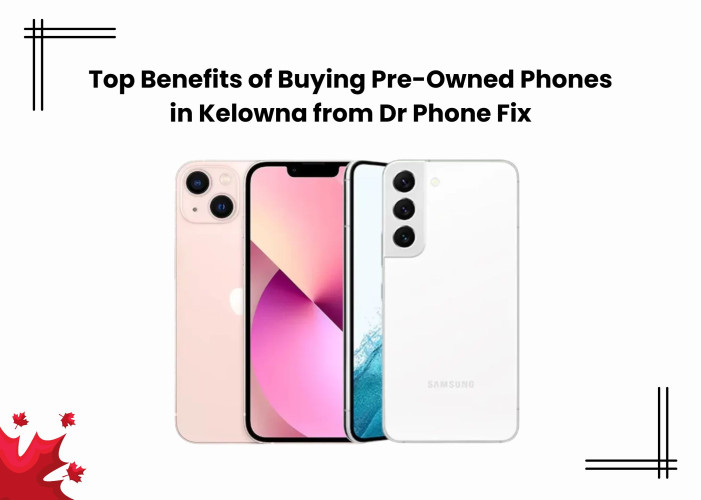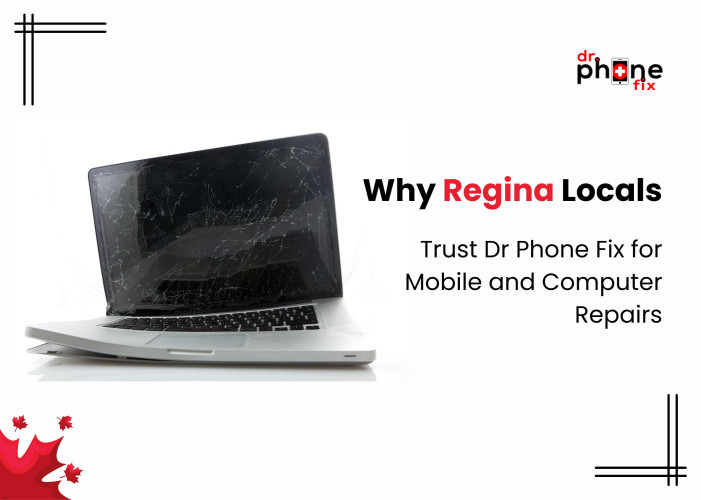Excitement has been seen among iPhone users; after all, the new iOS 17 brings many exciting features, whether it is related to Messages, FaceTime, and Phone, providing users with a seamless communication experience. Taking a new step towards AirDrop, the newer update allows users to share content by moving devices together.
Other features like standby provide a full-display experience with viewable information like widgets, clocks, and photos that can be viewed remotely while the device is charging in a spot or on its side. Upgrading to an iPhone keyboard allows the user to type easier and faster. There have also been many other updates in AirPlay, Music, Safari, Maps, Siri, etc.
However, despite being improved and latest, iOS has common bugs in its beta (beta 1 to 8) and its official version (iOS 17), and solving these glitches will ensure flawless and uninterrupted performance. Let's take a look at common bugs as well as how to fix them!
Table of Contents
- Overheating Problem
- App Crashing (Especially Music App)
- Battery Drain Issue
- Issue Related to Wi-Fi
- Bluetooth Connectivity Issues
- Software (iOS) download slow/stuck/ failure
- iPhone is stuck on verifying updates
- Face ID Issue
- Live Wallpapers not functioning adequately
- Freezing problem with the Keyboard
(Top 10) iOS 17 Common Bugs, Glitches, and Their Fast & Safe Fixes
Below are some of the common glitches and bugs experienced by iPhone users after updating to iOS 17. Also, if the given solutions fail to resolve the issue, it is advisable to visit an iPhone Repair Expert.
Overheating Problem
iOS 17 makes your device feel hot. The heating problem indicates that there is something wrong with the hardware. The phenomenon of overheating in iPhone can occur because the software is not competently integrating the components of the phone, which can have an adverse effect on the battery to a great extent.
Try this:
- Restart your Device.
- Go with Screen Brightness adjustment.
- Turn off the background App Refresh.
App Crashing (Especially Music App)
Users have reportedly discovered that apps, especially Music Application, have started crashing after updating to iOS 17. Many annoying bugs are coming with new software updates, including sync, app crashes, playback errors, and freezing issues. For those who are fond of music, these issues will definitely ruin the music-listening experience.
Try this:
- Restart your iPhone.
- Make sure you have a reliable internet connection.
- Update the Apple music application.
- Clear Apple Music data and Cache.
- Reset Network Settings.
Battery Drain Issue
According to various iPhone users, their devices are consuming more battery than usual due to the latest update. Some users are facing the problem of battery draining even when they are not using the phone. To resolve this issue, you are advised to update your current iOS 17 to iOS 17.0.3. Further, follow the steps below:
- Restart your device
- Make adjustments to Screen Brightness.
- Lastly, turn off Background App Refresh.
Note: If your iPhone's battery is still draining even after going through the tips and steps above, the problem could be serious. In such a situation, go to a mobile repair specialist.
Issue Related to Wi-Fi
After updating to Beta 3 for iOS, it is reportedly that Wi-Fi functionality isn’t working adequately. However, this problem is being faced by only a few users, so it is necessary to find the real cause of this problem.
Bluetooth Connectivity Issues
With iOS 17, it has been found that users are also facing Bluetooth connectivity issues, especially difficulty in pairing. Apart from that, they also encounter problems like devices not being authorized and accidental disconnections.
How to fix it?
- Restart Bluetooth on your iPhone.
- Forget and Re-pair Bluetooth.
- Reset Network Settings.
- Try Factory Reset.
Software (iOS) download slow/stuck/ failure
Due to overload on Apple servers to download, the latest update software download may get stuck, slow, or fail. In some cases, other culprits could be glitches and bugs.
Things to Remember:
- While downloading iOS17, make sure you have a stable and fast internet connection.
- Make sure you have enough space on your iPhone, otherwise freezing may occur.
Device Stuck on Verifying Updates
At the time of updating the iOS 17 version on the device, it will take a few seconds to verify some crucial details on the backend. If you notice something is unusual or takes too long, troubleshoot this issue with the tips below:
- A stable internet connection is a must.
- Reset the Network Setting
- Go with Force Restarting if your device isn't responding or is stuck on verifying updates.
Face ID Issue
In iOS 17, users, especially those who have iPhone 11, are not able to use Face ID. Follow the methods below to resolve this issue.
Try this:
- Inspect Supported Devices.
- Reset Face ID on iPhone.
- Reset All Settings.
- Force/Soft Restart your device.
Note: If you are not successful in activating Face ID even after following the steps above, book an appointment with a cell phone repair specialist.
Live Wallpapers not functioning adequately
Some iPhone users have reported that live wallpapers are failing to work more than usual or failing to animate on their devices.
Try this:
- Restart your iPhone.
- Disable Low Power Mode.
- Use different Wallpaper.
- Turn Off Reduce Motion
- Adjust the Haptic Touch Settings on your device.
Freezing problem with the keyboard
This iOS 17 issue has been found in various apps, causing trouble and inconvenience to the user while typing. If you are also facing the same issue, forcefully close the app and then open it again. By doing this, you will be able to resolve any temporary bugs that may be causing the keyboard to overlay text fields.
Wrap Up!
To conclude, iOS bugs and glitches are temporary. Hopefully, the above fixes and tips will help you resolve any iOS 17-related glitches or bugs very easily.