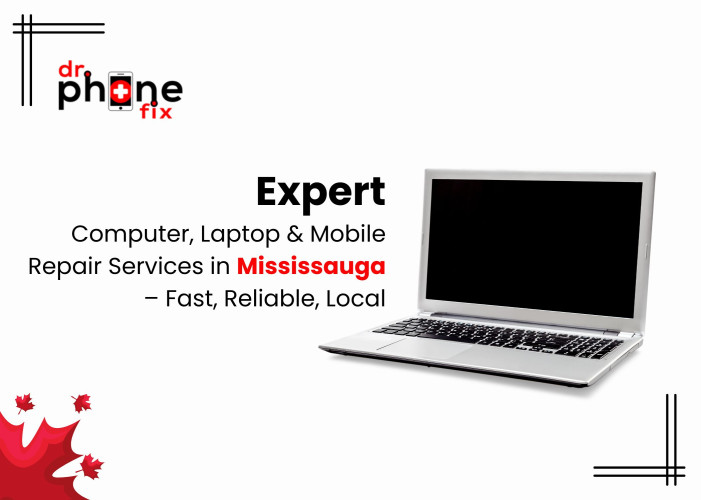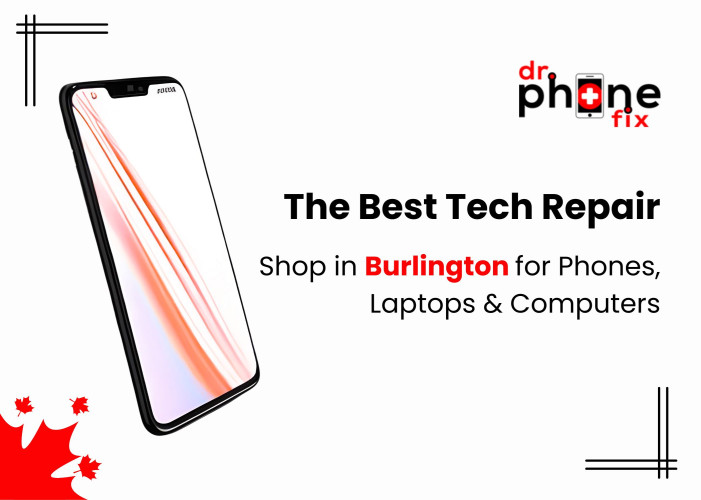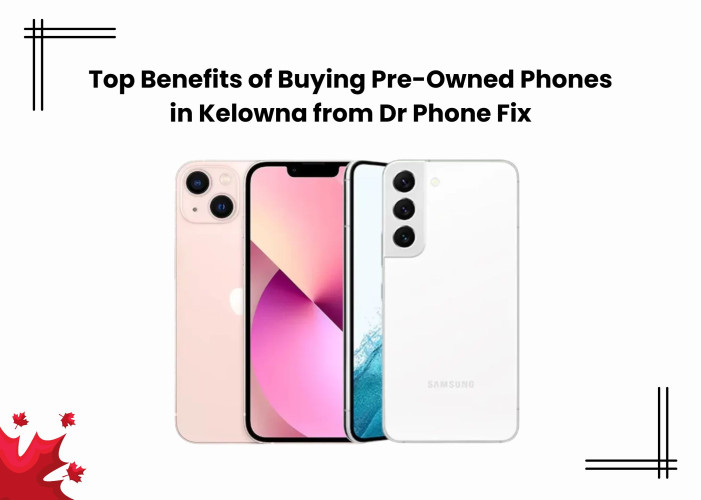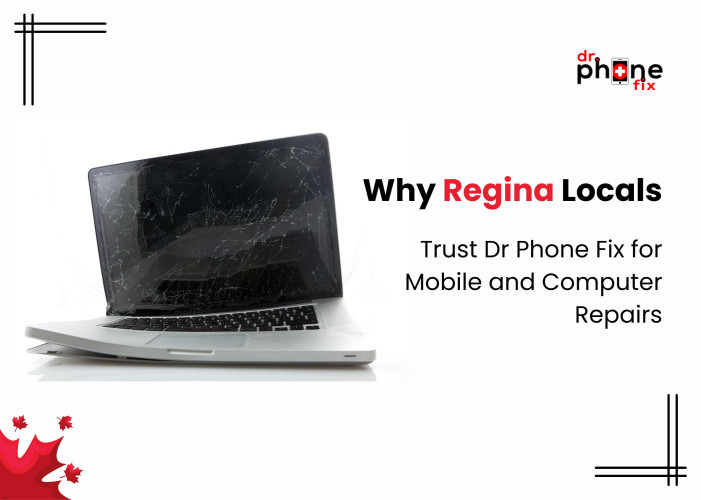The iPhone SE 2020 is here, and you’re ready. Or maybe you’ve been salivating over the Samsung Galaxy Note10 Plus. Your old phone is slowly giving up the ghost, or you’re just excited to upgrade. Whatever the reason, you now have to decide what to do with the old phone. You could try selling it yourself, or you could sell it to Dr. Phone Fix for a much better price (and without a lot of the hassle).
Before you sell your iPhone, Android, or other smartphone, though, make sure you follow these steps:
Backup Your Device
You don’t want your valuable (and possibly cashable) information in the wrong hands. Before you delete everything off your old iPhone or Android, be sure to transfer the data to your new device. Backing up your smartphone will ensure that the information you transferred to your new device is saved to the cloud. If you want to do this directly from your phone, select your name within your Settings, then tap “iCloud.” This will take you to the option of “iCloud Backup > Backup Now.”
For an Android, this process may require a few more steps. First, check that Google Photos, Gmail, and Google Contacts have cloud backups toggled on in your settings. Another option for backing up important data is utilizing a service like Google Drive, or even G Cloud Backup. After you’ve successfully saved your information on the cloud, be sure to remove all accounts saved on your Android phone. While you may want to delete your main Google account last, you can still select “Accounts” within your settings and remove all the other accounts from your device.
Unpair devices
Keeping your old Bluetooth devices paired to your smartphone can put you at risk. Those devices could also mean trouble if they continue connecting to your old device rather than your new one. Before selling your smartphone, be sure to disconnect and “forget” all other devices. To do this, bring your Bluetooth devices near your phone, then go to “Bluetooth” in your Settings. Next to each device listed, tap for information and select “Forget This Device.”
While, like with the iPhone, your paired Android devices won’t connect to your out-of-range phone, it’s still a good idea to disconnect those Bluetooth headphones from your Android. In “Connected Devices” within Settings, tap the Settings gear icon next to each device and select “Forget.”
Sign out of the Cloud
You’re a few steps closer to handing in that old smartphone. Next, return to your settings and select “iCloud > Sign Out.” This will prompt you to “Delete from My ,” and will ask you to enter your Apple ID password. In order to sign out of iTunes, go back to the main page of your settings, and select “iTunes and App Store > Apple ID > Sign out.”
For an Android smartphone, be sure to perform a factory reset, and even consider removing your SIM card. For the first step, head over to “Settings > System > Advanced > Reset options > Erase all data (factory reset).” While this option may turn up in different locations depending on each model, you can do this on most Android phones (like the Pixel, for example). For removing the SIM card, locate the SIM tray at the end of your phone and use a paperclip to pop the tray open. Remove the card and destroy it if you plan to buy a new one, or keep it for use in your new smartphone.
Disable “Find My Phone”
For Android users, the “Android Device Manager” feature offers a neat method of maintaining control over your phone, even from a long distance, and locking it (or erasing all data!). While it’s important to disable this program if you’re selling your Android, make sure you’ve already backed up all information first. When you’ve completed steps 1-4, check out your account here and locate the “Security” section. You can manage all your devices from the “Your Devices” heading. Find the phone you’d like to sell and select “Remove.”
iPhones allow users to disable this feature AND erase all content and settings in one fell swoop. Once in Settings, click “General > Reset > Erase All Content and Settings,” then follow the next prompts until completion. This will allow your iPhone’s future owner to activate the smartphone, as well as keep them from accessing your private information.
Yes, these steps can be time-consuming, but yes, they’re important! Logging out of and deleting account information is a sure-fire way to keep future users from causing issues or accessing content you’d rather keep private.
Now, you’re looking to sell that smartphone – and at a decent price, if you want your money’s worth. We know some tech experts and smartphone gurus at Dr. Phone Fix ready to inspect your device and offer top dollar (in cash!). Following the steps above will make sure this process saves you time, but we’re more than happy to help you in-store. Head over to any of our locations today and trade your old Android, iPhone, or other smartphone for cash!