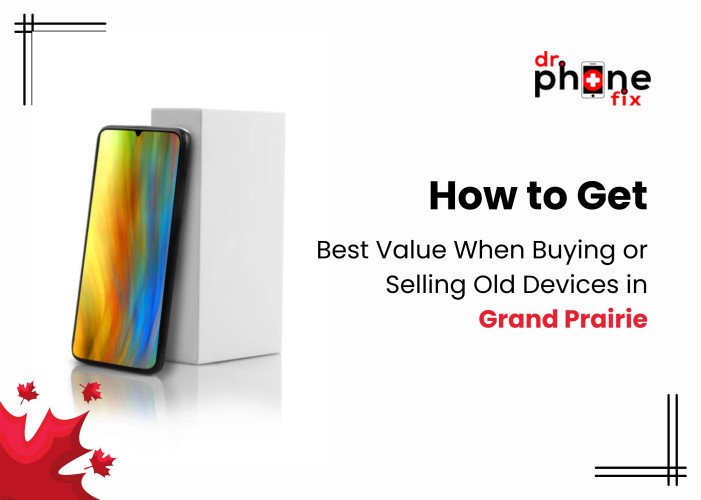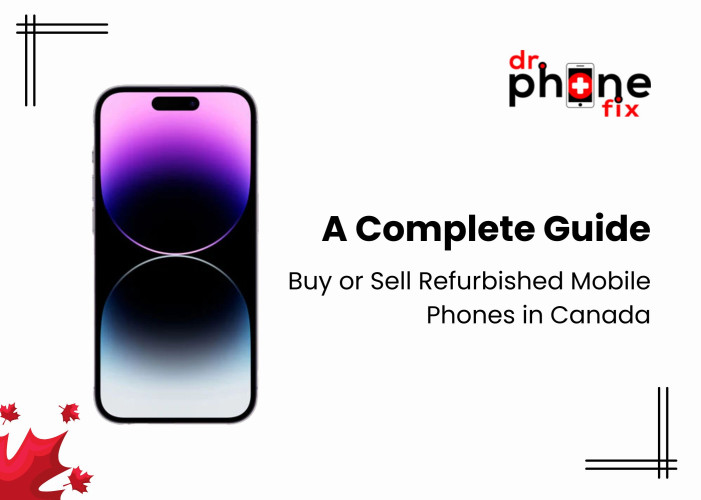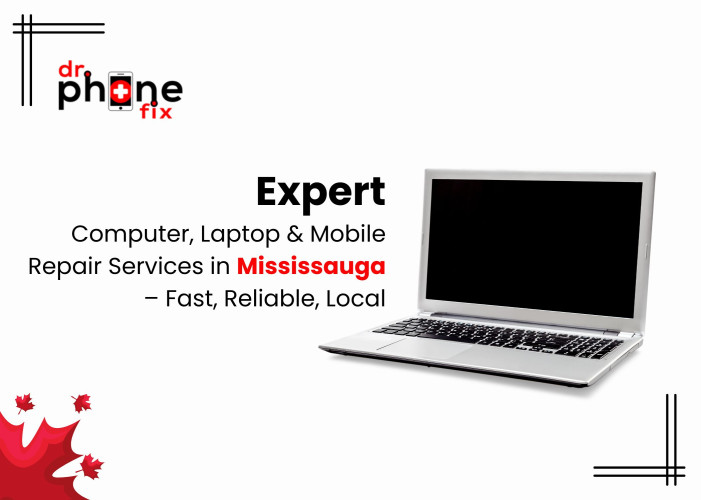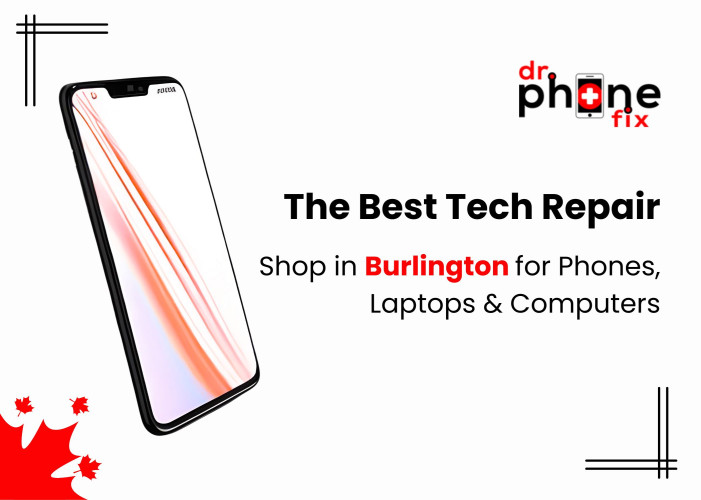Table of Contents
- Enable lower power mode in your iPhone 15
- Turn on the optimized battery charge
- Turn off the background app refresh<
- Make changes in display settings
- Turn off cellular data and Wi-Fi
- Update the apps and software
- Remove unused widgets
- Enable low data mode
- Force Restart your device
While the world has shown excitement for the newly launched iPhone models (15 series) this year, some users reportedly experience the same problem: battery drain. This can affect the usage experience and depreciate the device's value, eventually leading to unexpected power outages and huge repair costs. In this case, most of you can consider visiting an official service centre. So, before proceeding with iPhone repair, make sure that you are using an Apple charger.However, battery life issues are common in almost every iPhone model.
This happens even more so when Apple introduces new iOS software updates. Besides this, the arrival of 5G internet connections has also become the biggest culprit of fast battery drain, even though it offers increased bandwidth, higher capacity, and lower latency. Whatever the cause, following the given troubleshooting and solutions, will help resolve your battery drainage issue and ensure they last longer.
Try this
If you notice that your iPhone 15's battery is draining abnormally, get an immediate response by monitoring your phone's battery usage. To do so, Go to Settings> and tap on Battery. Here, you can check the usage of your device. Doing this helps you know which app is consuming the maximum battery, ultimately alerting you to close it immediately.
Enable low-power mode
How To activate Low Power Mode: Slide down Control Center on your iPhone 15 or do it from Battery Settings.
Turn on the optimized battery charge
It's common for an iPhone's battery to degrade over time and use. For this reason, familiarize yourself with the optimized battery charging feature to track the charging cycles of the battery on a regular basis. It helps in offloading the battery until your device is charged up to 80%.
How to activate optimized battery charge: Go to Settings> Tap on Battery> Go to Battery Health &Charging> Enable the Optimized Battery Charging.
Turn off the background app refresh
Applications running in the background in iPhone 15 eventually cause your device battery to drain fast. What's more, these apps update or refresh automatically, resulting in the need for more battery life.
Steps to follow: Open Settings in your iPhone 15, then tap General Settings; here you can turn off background refresh.
Make changes in display settings
Obviously, the brighter your iPhone 15's display, the faster the battery will drain, ultimately requiring it to be charged more frequently. By turning on the auto brightness feature on your device or customizing your screen settings, you will be able to prevent your device's battery from draining. To do so:
- Open settings on your iPhone 15
- Scroll down to reach the Accessibility option.
- Here you need to tap on Display & Text Size
- Lastly, activate the Auto Brightness feature.
Restrict or turn off location services
Activation of location services can be another reason for the battery drain on your iPhone, as it tracks the user's location data in real time. By restricting its use or turning it off thoroughly, not only you can save battery consumption but also protect yourself from potential privacy violations and cyber-attacks.
Steps to turn off location services:
- Open the privacy option under settings.
- Look for the location services.
- Choose “ Allow Once” for the application you intend to allow the service for.
Turn off cellular data and Wi-Fi
Keeping your iPhone 15 always on Wi-Fi and cellular data consumes a lot of battery because various features and processes rely on its connection to run. Therefore, they present a way to drain battery life easily. Turn it off by going to the Settings option on your device.
Update the apps and software
Sometimes, bugs interfere with the iPhone 15's battery performance. Therefore, it is advisable to keep your apps and software updated so that errors and bugs are away.
Remove unused widgets
Home screen loaded with several widgets can cause battery drainage in your iPhone 15. By keeping the required or removing unused widgets, you will be able to save your device’s battery.
Enable low data mode
In iPhone 15, most of the apps and activities rely on a strong internet connection, thus consuming a higher amount of battery usage. By turning low data mode on, you will be able to disable processes and apps that use battery and data.
How to activate low data mode:
Settings> Mobile Service>Mobile Data Options>Data Mode>Low Data Mode
Force Restart your device
If your iPhone 15 needs a deep restart, it may give you symptoms through battery drain. If you still can't find the right solution or the above solutions fail to stop the battery drain, visit the nearest Mobile Repair Center in Kamloops
Bottom line
In a nutshell, there are several ways and solutions available to resolve the iPhone 15 battery consumption problem. The above troubleshooting tips will really help you optimize your device's battery and conserve power. If not, contact a trusted Cell Phone Repair Specialist in Surrey. Thank you!