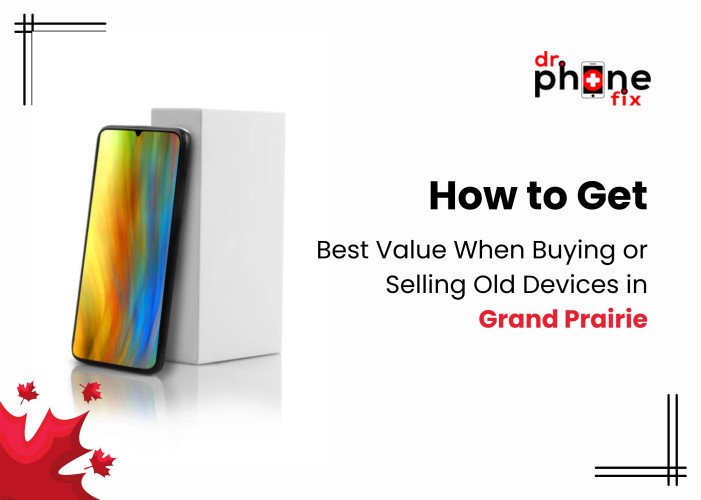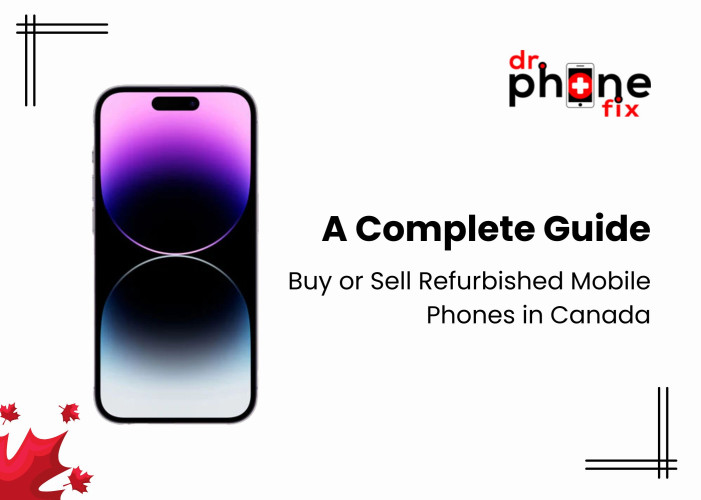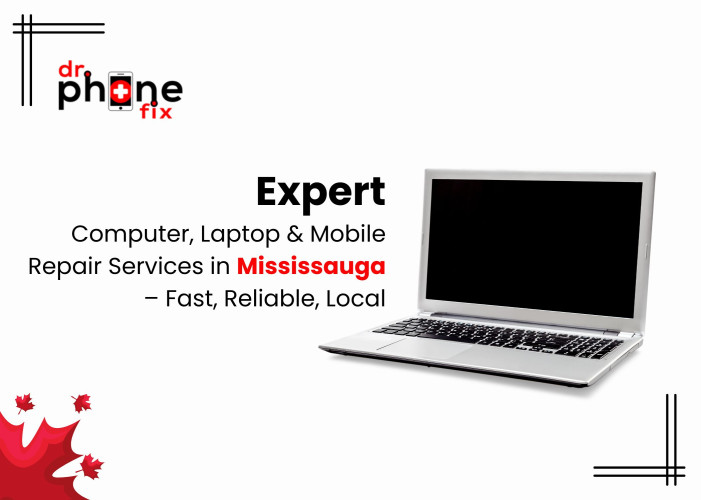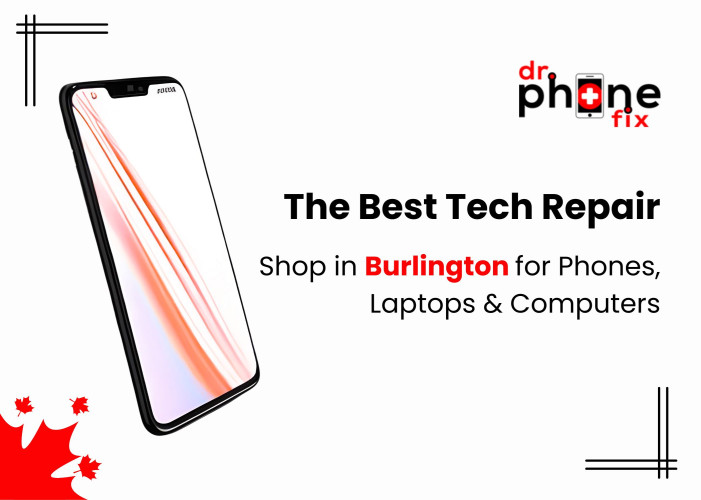Table of Contents:
- Recover Data on Legacy MacBook and MacBook Pro Models
- Data Recovery Strategies for MacBook Pro with Retina Displays
- Data Recovery for MacBook Pro without Touch Bar (A1708)
- Efficient Data Recovery for MacBook Pro A1707 and A1706
- Data Retrieval from Advanced MacBook Pro Models (T2 Security Chip, M1, M2 CPUs)
- Data Recovery from MacBook Air (A1369, A1370, A1465, A1466)
- Data Recovery for 12” MacBook A1534)
- Data Recovery from iMac (A1224, A1225, A1311, A1312, A1418, A1419)
Keytakeways of Blog
Recovering data from unresponsive MacBooks, including MacBook Pro, MacBook Air, and iMac, is possible through systematic troubleshooting and data recovery techniques.
For newer MacBook Pro models with advanced features like the T2 Security Chip or M1/M2 CPUs, consulting Apple support or professional data recovery services is often necessary.
Regular backups are crucial to safeguarding your data, and in the event of unresponsiveness, considering Computer Repair in Vaughan can help retrieve valuable information, with professional data recovery services as a last resort. Swift action is vital to minimize data loss.
Recover Data on Legacy MacBook and MacBook Pro Models
Older MacBook and MacBook Pro models may encounter unresponsiveness due to hardware or software issues. Here's how to protect and recover your data:
- Check for Power Issues: Ensure your MacBook is adequately charged or connected to a power source.
- Restart Your MacBook: Try restarting your MacBook to see if it responds.
- Utilize Target Disk Mode: If your MacBook won't boot, connect it to another Mac using a FireWire or Thunderbolt cable and use Target Disk Mode to access your data.
Data Recovery Strategies for MacBook Pro with Retina Displays
MacBook Pro models with Retina displays require special attention when recovering data. Follow these steps:
- External Display Check: If the screen is unresponsive, but you suspect the MacBook is running, try connecting an external display to check your MacBook Pro's functionality.
- Consider Professional Assistance: If all else fails, consider professional data recovery services that specialize in MacBook Pro Retina models.
Data Recovery for MacBook Pro without Touch Bar (A1708)
MacBook Pro models without the Touch Bar (A1708) follow a relatively simple data recovery process:
- Check for Power Issues: Ensure your MacBook is charged or connected to a power source.
- Restart Your MacBook: Attempt a restart to see if the issue resolves.
- Deploy Target Disk Mode: If it doesn't start up, use Target Disk Mode to access the data by connecting it to another Mac.
Efficient Data Recovery for MacBook Pro A1707 and A1706
While MacBook Pro models equipped with Touch Bars, such as the A1707 and A1706, boast unique features, the approach to data recovery remains consistent with other MacBook Pro models. You can apply the previously mentioned steps, including checking for power issues, attempting a restart, and utilizing Target Disk Mode when facing unresponsiveness. These foundational steps typically apply across the MacBook Pro lineup, ensuring a familiar and reliable process for data retrieval in these specific models.
Data Retrieval from Advanced MacBook Pro Models (T2 Security Chip, M1, M2 CPUs)
Newer MacBook Pro models featuring the T2 Security Chip or Apple's M1/M2 CPUs introduce unique challenges to data recovery. Due to their advanced architecture, specialized techniques may be necessary. In such cases, it's highly recommended to consult with Apple support or seek the expertise of professional data recovery services. These specialists possess the knowledge and tools required to navigate the intricacies of these cutting-edge technologies, ensuring the highest chances of successful data retrieval from MacBook Pro models equipped with the T2 Security Chip or Apple M1/M2 CPUs.
Data Recovery from MacBook Air (A1369, A1370, A1465, A1466)
Recovering data from a MacBook Air is similar to other MacBook models:
- Check for Power: Ensure your MacBook Air has power.
- Restart: Try restarting your MacBook Air.
- Use Target Disk Mode: If it's unresponsive, connect it to another Mac using a compatible cable and use Target Disk Mode.
Data Recovery for 12” MacBook A1534
Recovering data from the 12-inch MacBook A1534 model aligns with standard MacBook recovery procedures. If your 12-inch MacBook becomes unresponsive, start by verifying power connectivity and attempting a restart. If the issue persists, consider using Target Disk Mode, which involves connecting your MacBook to another Mac using a compatible cable. By following these steps, you can often restore functionality or access your data when dealing with unresponsiveness in the 12-inch MacBook A1534.
Data Recovery from iMac (A1224, A1225, A1311, A1312, A1418, A1419)
iMacs, whether it's an A1224, A1225, A1311, A1312, A1418, or A1419 model, may face unresponsiveness or data loss issues. In such scenarios, begin with preliminary troubleshooting by checking power connections, restarting, and examining external peripherals. If these steps don't resolve the issue, consider data recovery methods.
Options include restoring from external backups, using bootable external drives, or seeking professional data recovery services. Remember, if you're uncertain about these steps, it's wise to consult Apple Support or professionals who specialize in iMac issues for expert guidance. To prevent future problems, maintain regular backups, keep your system up to date, and practice safe shutdown procedures.
In most cases, maintaining regular backups is the best way to safeguard your data. But when disaster strikes and your MacBook becomes unresponsive, these methods, including Computer repair and MacBook Pro Fix, should help you retrieve your valuable information. If all else fails, seek the assistance of professional data recovery services to maximize your chances of data retrieval. Remember, the key to successful data recovery is to remain calm and act swiftly to minimize data loss.