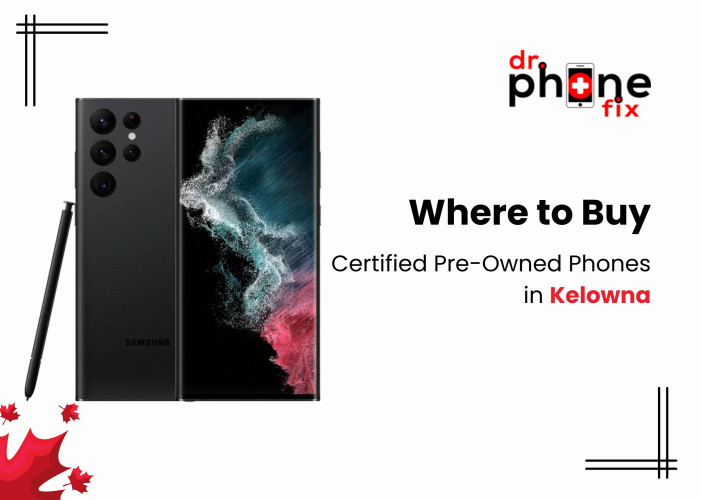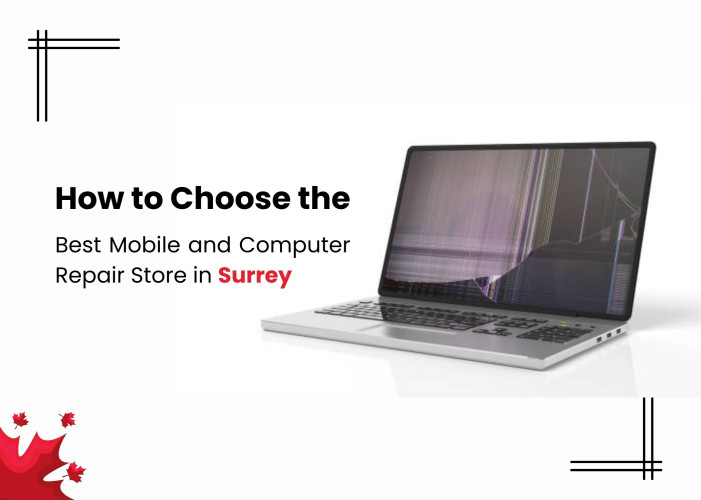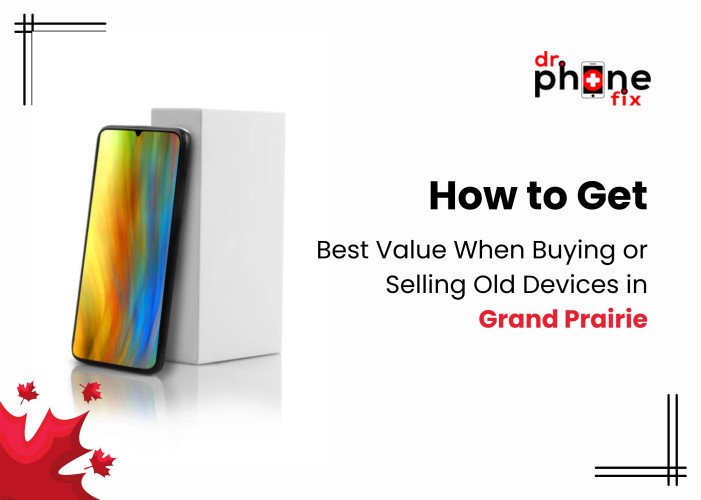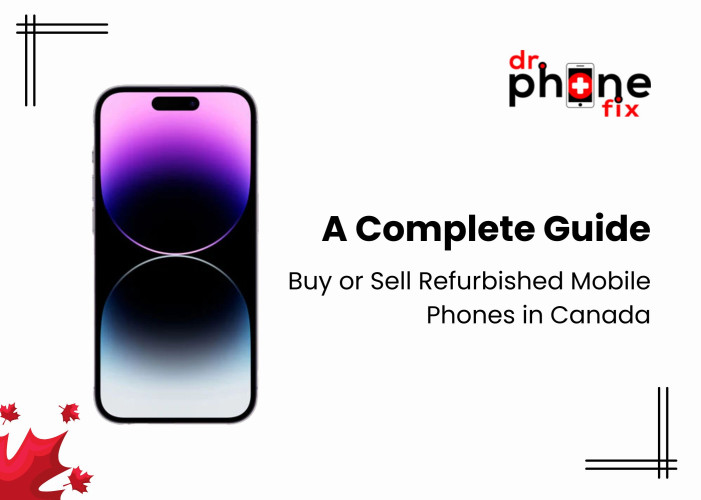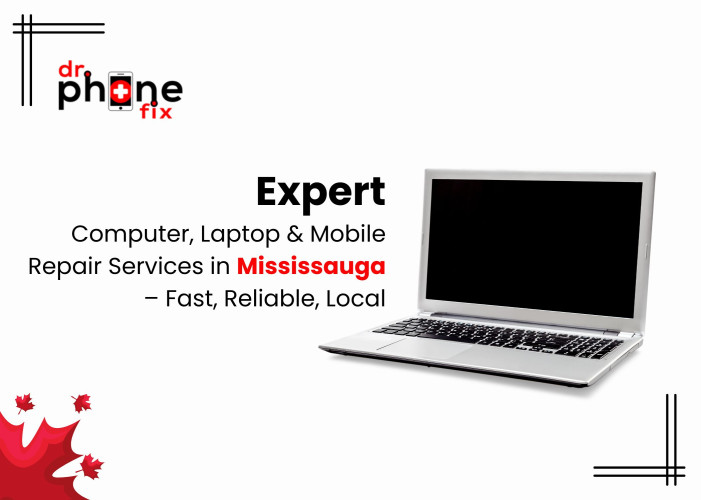Table of Content:
- Power Off Immediately
- Unplug All External Devices
- Remove the Battery
- Flip It Upside Down
- Open It Up (If You're Comfortable)
- Dab, Don't Rub
- Remove Components
- Allow to Dry
- Professional Assessment
- Wrapping Up
You're working diligently on your laptop, sipping a cup of coffee, and suddenly, disaster strikes – the coffee spills all over your beloved laptop! Panic sets in as you watch liquid seep into your keyboard, but remember, there's a chance to salvage your device if you act quickly and methodically. In this blog, we'll guide you through the immediate steps to take when water spills on your laptop, helping you increase the chances of saving your precious computer.
Power Off Immediately
The first and most crucial step is to power off your laptop immediately. Do not hesitate – even if your computer seems to be working fine after the spill, powering it down is essential. Electricity and water do not mix well, and you don't want to risk short-circuiting your laptop.
Unplug All External Devices
If you have any peripherals connected to your laptop, such as a mouse, keyboard, or external hard drive, disconnect them promptly. This will help you assess and address any potential damage to these devices separately.
Remove the Battery (If Possible)
If your laptop has a removable battery, take it out. This will further reduce the risk of electrical damage. If your laptop has an integrated battery, you can skip this step.
Flip It Upside Down
Carefully invert your laptop after a spill to encourage the drainage of any residual liquid. Be gentle during this process to prevent the liquid from spreading further inside the device, as spreading could lead to more extensive damage.
Open It Up (If You're Comfortable)
If you have some technical know-how and feel comfortable, you can carefully open your laptop's back panel to allow for better airflow and drying. However, this step is not recommended if you're not familiar with laptop internals, as you may inadvertently cause more harm.
Dab, Don't Rub
When dealing with a liquid spill on your laptop, it's crucial to use a lint-free cloth or paper towels for the cleanup process. Gently dab the spilled liquid from the laptop's surface without applying pressure or rubbing. Rubbing can inadvertently force the liquid deeper into the delicate internal components, potentially causing more extensive damage. The goal is to absorb as much moisture as possible without agitating the spill, increasing the chances of a successful recovery and preventing further harm to your laptop.
Remove Components
If you're comfortable with disassembling your laptop, you can remove components like RAM and storage drives to facilitate the drying process. However, if you're unsure, it's best to leave this to professionals.
Allow to Dry
Now comes the waiting game. Leave your laptop to dry in a well-ventilated area for at least 24 to 48 hours. Avoid using a hairdryer or heat gun, as excessive heat can cause more damage. Placing your laptop near a fan or using desiccants like rice or silica gel can help absorb moisture from the internals.
Professional Assessment
After the drying period, it's advisable to have your laptop inspected by a professional technician from a reputable Laptop Repair Shop. They can assess the extent of the damage and perform necessary repairs if needed. Some damage, like corrosion on the motherboard, may not be immediately visible. Before attempting to power on your laptop, make sure to back up your data if you haven't already. There's a chance that even after drying, your laptop may not work properly, and you could lose your files.
Wrapping Up
In conclusion, the care you provide to your laptop plays a pivotal role in its longevity and performance. By adhering to a few simple practices, you can significantly reduce the likelihood of encountering issues that necessitate visits to a Laptop Repair Shop in Vaughan.However, accidents such as water spills can and do happen, even to the most cautious individuals. When they occur, it's crucial to follow the steps outlined in this guide to give your laptop the best chance of recovery. Swift action can often spare you the expense and inconvenience of a costly visit to a laptop repair service nonetheless, it's important to recognize that not all laptop issues are visible or immediately apparent. Water damage, for instance, might lead to long-term problems that only professional assessment and Laptop Repair Services in Victoria can properly address.So, while taking immediate action after a spill can be a lifesaver for your laptop, it's equally vital to remember that professional technicians have the expertise and tools required to thoroughly diagnose and repair any underlying issues.
Seeking their assistance may be necessary to ensure your laptop's sustained functionality and reliability. In summary, a combination of proactive laptop care and the right response to emergencies will help you keep your laptop in optimal condition, minimizing the need for extensive repairs and ensuring its continued usefulness for years to come.