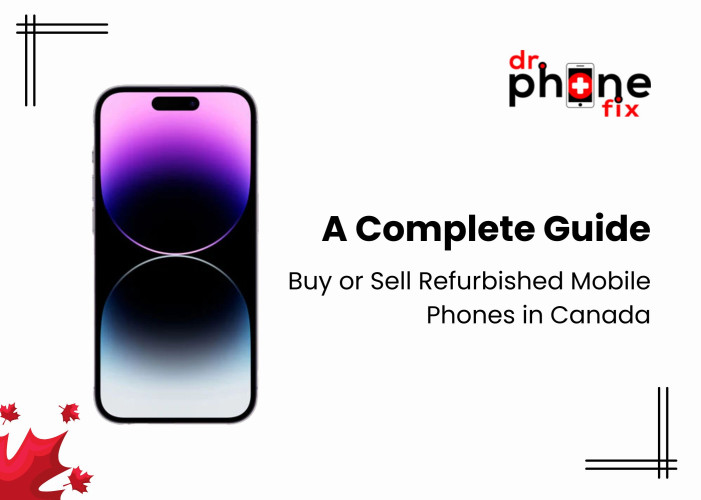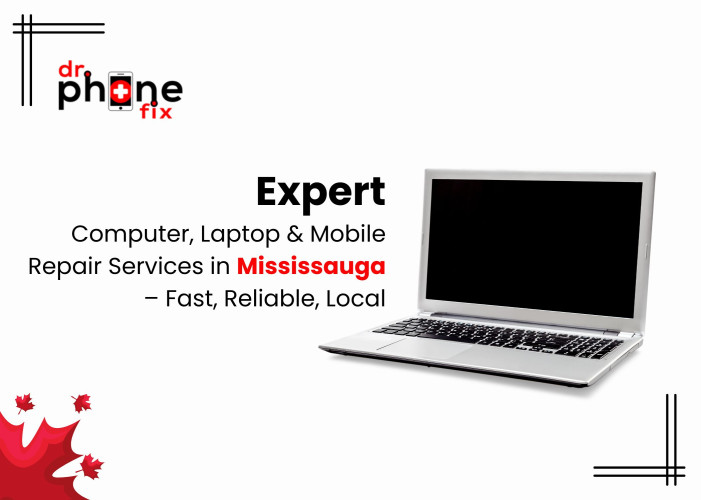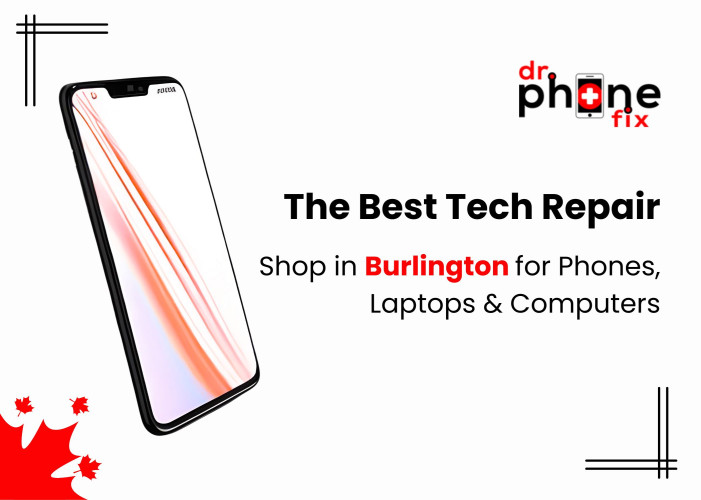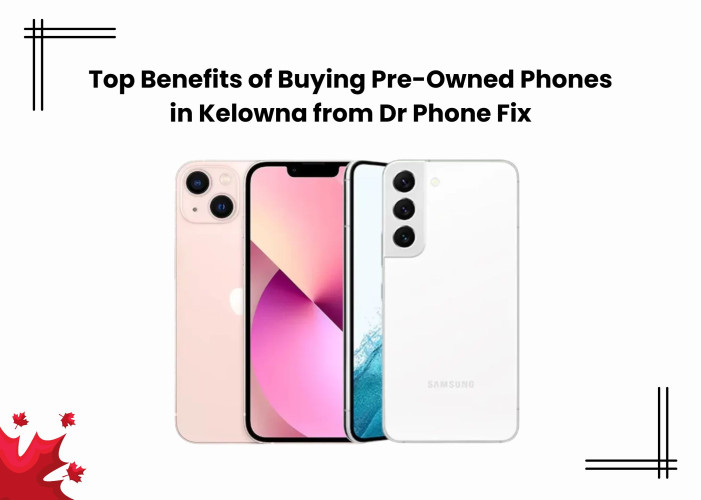How to Safely Disassemble and Clean Your Laptop?
- Understanding the Importance of Cleaning
- Preparation
- Exterior Cleaning
- Keyboard Cleaning
- Internal Cleaning
- Fan Cleaning
- Reassembly and Testing
- Conclusion
Key Takeaways:
Regular cleaning of your laptop is crucial for preventing dust accumulation, which can lead to overheating and performance issues.
Proper preparation and careful handling are essential when disassembling and cleaning your laptop to avoid damaging internal components.
Trusted repair services in Surrey, such as Computer Repair Surrey and Laptop Repair Surrey, can provide professional assistance for any repair or maintenance needs.
Laptops serve as indispensable tools for various aspects of daily life, encompassing work, entertainment, and communication. However, their constant use can lead to the accumulation of dust, dirt, and grime, which may hinder their performance over time. Regular cleaning not only preserves the aesthetic appeal of your laptop but also safeguards its functionality and durability. In this detailed guide, we'll take you through the process of safely disassembling and cleaning your laptop, step by step.
Whether you're a tech-savvy enthusiast or a beginner, mastering this skill is crucial for maintaining your device's health and preventing potential issues that could result in costly repairs. Furthermore, for individuals in Surrey, trusted services like Computer Repair, Laptop Repair, Samsung phone repair, and iPhone repair are readily available, ensuring that your device receives professional attention to keep it in optimal condition.
Understanding the Importance of Cleaning
Before delving into the cleaning process, it's crucial to grasp the significance of keeping your laptop clean. As time passes, dust, dirt, and debris tend to accumulate inside your device, impeding airflow and resulting in overheating of components. This accumulation can lead to various issues, including performance degradation, hardware failures, and potentially permanent damage to your laptop's internal components.
When airflow is obstructed, heat generated by the laptop's components cannot dissipate effectively, causing them to operate at higher temperatures. Over time, prolonged exposure to elevated temperatures can degrade the performance and reliability of critical hardware components, such as the CPU, GPU, and hard drive. Additionally, dust and debris can infiltrate delicate mechanisms, such as the cooling fan, leading to increased friction and wear, further exacerbating the risk of hardware failures.
Regular cleaning is essential for mitigating these risks and ensuring optimal performance and longevity of your laptop. By removing accumulated dust and debris, you can maintain adequate airflow, prevent overheating, and preserve the integrity of internal components. Ultimately, regular cleaning helps to prolong the lifespan of your laptop and ensures a smooth and efficient computing experience for years to come.
Preparation
Before you begin cleaning your laptop, gather the necessary tools and materials:
- Soft microfiber cloths
- Isopropyl alcohol (70% or higher)
- Compressed air canister
- Screwdriver set (if required for disassembly)
- Cotton swabs or Q-tips
- Small brush or paintbrush
- Cleaning solution (optional)
- Electrostatic discharge (ESD) wrist strap (optional but recommended)
Ensure your laptop is powered off and unplugged from the charger before starting the cleaning process.
Exterior Cleaning
Start by cleaning the exterior surfaces of your laptop. Use a soft microfiber cloth lightly dampened with isopropyl alcohol to wipe down the screen, keyboard, touchpad, and outer casing. Be gentle to avoid scratching or damaging the surfaces.
Keyboard Cleaning
Next, focus on cleaning the keyboard, which tends to accumulate dust, crumbs, and debris between the keys. Hold your laptop upside down or at a slight angle to prevent debris from falling into the device. Use compressed air to blow away loose particles, then gently clean between the keys with a cotton swab or brush dipped in isopropyl alcohol. Be careful not to apply too much pressure to avoid damaging the keys.
Internal Cleaning
To clean the internal components of your laptop, you may need to partially or fully disassemble the device, depending on your comfort level and the extent of cleaning required. Refer to your laptop's user manual or online guides for specific disassembly instructions.
If you're comfortable with disassembly, proceed to remove the bottom panel of your laptop using a screwdriver. Be sure to keep track of the screws and their locations to reassemble the device correctly later.
Once the bottom panel is removed, use compressed air to blow away dust and debris from the internal components, including the cooling fan, heat sink, and motherboard. Be careful not to touch any sensitive components with your fingers or the nozzle of the compressed air canister.
Fan Cleaning
The cooling fan is a critical component that helps regulate the temperature of your laptop. Over time, dust and debris can accumulate on the fan blades and impede airflow, leading to overheating issues. Use compressed air to carefully clean the fan blades and surrounding areas, removing any visible buildup.
Reassembly and Testing
After cleaning the internal components, carefully reassemble your laptop following the reverse of the disassembly process. Ensure all screws are securely tightened and the bottom panel is properly aligned before reattaching it.
Once reassembly is complete, power on your laptop and test its functionality. Check for any changes in performance or temperature to ensure the cleaning process was successful.
Conclusion
Regular cleaning is essential for maintaining the health and performance of your laptop. By following the step-by-step guide outlined above, you can safely disassemble and clean your laptop to remove dust, dirt, and debris from both the exterior and interior components. And if you're in Surrey, relying on trusted services like Computer Repair Surrey, Laptop Repair Surrey, Samsung phone repair Surrey, and iPhone repair Surrey ensures your device receives professional care when needed.